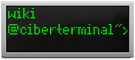[DOC] the FREAK cheatsheet
systemctl/mail/vim/tmux/screen/vimperator/finch
fail2ban
Using fail2ban-client:
| ############## command ############## | —————————————————————— |
fail2ban-client status | status of the server |
fail2ban-client banned | List banned addresses |
fail2ban-client unban <IP> | Unban <IP> address |
fail2ban-client unban –all | Unban all |
fail2ban-client set <JAIL> banip <IP> | Ban <IP> inside <JAIL> |
firewall-cmd
| ############## command ############## | —————————————————————— |
firewall-cmd –state | status of the server |
firewall-cmd –get-active-zones | List active zones |
firewall-cmd –get-zones | List all zones |
firewall-cmd –list-all-zones | List all in all zones (active or not) |
firewall-cmd –zone=${THEZONE} –add-service=${THESERVICE} | Allow ${THESERVICE} to ${THEZONE} |
firewall-cmd –zone=${THEZONE} –remove-service=${THESERVICE} | Disallow ${THESERVICE} from ${THEZONE} |
systemd/systemctl
systemd is the devil and systemctl is the whip to punish bofher's…
General:
| ############## command ############## | —————————————————————— |
systemctl list-units | List units |
systemctl list-units –all | List all units |
systemctl list-units –type=service | List services |
systemctl list-units –type=socket | List sockets |
systemctl list-units –status=failed | List failed units |
In userspace:
| ############## command ############## | —————————————————————— |
systemctl –user | List user-space units |
systemctl –user -t target | List target state, see man systemd.target |
systemctl –user list-dependencies default.target | List dependencies of any target, in this case default.target |
mail
Wonderful documentation here
| ############## MOVING AROUND ############## | —————————————————————— |
+ | next mail |
- | prev mail |
<n> | go to <n> message in the index |
$ | go to last message |
^ | To the first undeleted message |
p | print currrent mail |
h | list all mails |
d <range> | delete current mail or n-m range of emails |
u | undo deletion |
q | quit |
r | reply a message |
s | save message to a file |
= | print current message index number |
^ | To the first non-whitespace character of a line. |
v | put current mail into vi |
To see composing commands, read the link above…
vim
| ############## MOVING AROUND ############## | —————————————————————— |
h,j,k,l | left,down,up,right |
0 | Begin of line |
$ | End of line |
e | end of a word |
E | end of a whitespace-delimited word. |
b | beginning of a word. |
B | beginning of a whitespace-delimited word. |
0 | beginning of a line. |
^ | To the first non-whitespace character of a line. |
$ | EOL |
H | 1st line of the screen (NOT of the document). |
M | middle line of the screen. |
L | Last line of the screen. |
:n | Go to line n |
p | Paste yanked text |
P | Paste yanked text BEFORE cursor |
| bla |
| bla |
##############'SPELL/SYNTAX'############## | —————————————————————— |
set spell | Enables orthographical correction |
set spelllang=# | Changes the orthographical dictionary |
z= | language suggestions |
syntax on | Enables syntax check |
##############'SPLIT/TABS/BUFFERS'############## | —————————————————————— |
:split file | Horizontal split |
:vplit file | Vertical Split |
Crtl+w h,j,k,l | Focus change (like screen crtl→w→hjkl) |
Crtl+w w | Focus rotation |
Crtl+w r,R | Document (position) rotation |
Crtl+w Crtl+w | Switch buffer |
:bd | close buffer |
Crtl+w n | New buffer |
:new /etc/hosts | open /etc/hosts in region |
N Crtl+w + | Resize region N lines bigger |
N Crtl+w - | Resize region N lines smaller |
##############'VISUAL'############## | —————————————————————— |
v | Modo Visual |
V | Modo Visual y selecciona la linea actual |
h,j,k,l | left,down,up,right selecting lines |
< or > | TAB or UNTAB [multiple] lines |
y | yank (copy) selected |
##############'MULTIPLE FILES'############## | —————————————————————— |
vim file1 file2 file3 | Open files: file1 file2 file3 |
:n | Next file |
:N | Previous file |
:rev | Go to First file |
##############'PROGRAMMING'############## | —————————————————————— |
Ctrl+a | In normal mode, with the curson on a number: increment by 1 that number |
Ctrl+x | In normal mode, with the curson on a number: decrement by 1 that number |
:set foldmethod=syntax | enable folding |
za | toggle folding a function or watever configured |
zf<n> | fold <n> lines from the cursor downwards (with foldmethod=manual) |
select lines with VISUAL zf | fold the selected lines |
##############'OTHERS'############## | —————————————————————— |
:%s/OLDSTRING/NEWSTRING[/g] | Substitution |
:set number | show line number |
:set nonumber | Hide line number |
Crtl+V → select lines → I Insert '#' → 'ESC' | Comment multiple lines at the same time |
0→Crtl+V → select lines → x | Un-Comment multiple lines at the same time |
Crtl+s | stop/pause input (very anonying) |
Crtl+q | continue entering commands/text (input) |
tmux
In this case, I choose to setup TMUX with the CTRL+A combo like screen:
set -g history-limit 10000
setw -g mode-keys vi
# MAJOR ops
set-option -g prefix C-a
unbind C-b
bind-key C-a last-window
# Set status bar
set -g status-left-length 30
set -g status-bg black
set -g status-fg white
set -g status-left "#[fg=green]#H"
set -g status-right "#[fg=yellow]#(uptime | awk -F\: '{print $5}')"
setw -g monitor-activity on
set -g visual-activity on
^ ##############'CONNECTION'############## | From outside tmux |
tmux | launch a new tmux |
tmux -L NAME | launch a new tmux with socket name “NAME” |
tmux ls | list tmux sessions |
tmux attach -t X | attach to tmux session X |
##############'INSIDE tmux'############## | —————————————————————— |
CTRL-a c | New tmux “tab”/session |
CTRL-a n | Next “tab” |
CTRL-a p | Prev “tab” |
CTRL-a N | Go to tab N |
exit | exit current tab |
CRTL-d | exit current tab |
CTRL-a , | Change Current tab name |
CRTL-a d | de-attach tmux |
CTRL-a & | Destroy (literally) current tab |
CTRL-a D | Choose a client to detach |
CTRL-a D | Choose a client to detach |
CTRL-a , <newname> | rename buffer |
##############'SPLITTING'############## | —————————————————————— |
CTRL-a “ | Split current tab horizontally |
CTRL-a % | Split current tab vertically |
CTRL-a <arrow-keys> | Move through the regions |
CTRL-a CTRL-<arrow-keys> | Resize current region |
CTRL-a META-<arrow-keys> | Resize current region in steps of 5chars |
CTRL-a x | Close current region |
CTRL-a CTRL-o | Cycle panes forward |
CTRL-a META-o | Cycle panes backward |
CTRL-a ! | Break the current pane out of the window. |
CTRL-a q | show pane index (cool) |
CTRL-a space | change split layout (vertical↔horizontal) |
##############'COPY/PASTE'############## | —————————————————————— |
CTRL-a [ | Enter copy mode |
CTRL-a RePag | Enter copy mode and goback 1page |
<Space> | Begin selection (use arrows to move) |
<Enter> | Finish selection and copy |
CTRL-a ] | Paste most recent buffer |
CTRL-a = | Select Paste Buffer and paste it |
q or CTRL-c | exit copy mode |
##############'SCROLL'############## | —————————————————————— |
CTRL-a [ | Enter copy mode |
AvPag | Advance 1 page |
RePag | Previous page |
Inicio | Go to the 1st line of scroll |
Fin | Go to the last line of scroll (actual one) |
CRTL+r <SEARCH STRING> | Enter Search mode (begin writing), then CRTL+r to go to the previous ressult |
/<SEARCH STRING> | Enter VIM-like search |
q or CTRL-c | exit copy mode |
Sync panes (send input to all panes):
CTRL-a :
and:
setw synchronize-panes on
screen
##############'CONNECTION'############## | From outside screen |
screen | launch a new screen |
screen -S NAME | launch a new screen with name “NAME” |
screen -m PROGRAM | launch a screen and inside it the “PROGRAM” |
screen -d -m PROGRAM | launch a DE-ATTACHED screen and run “PROGRAM” inside |
screen -ls | launch a new screen |
screen -x | bruteforce attach |
screen -r SCREENAME | attach to screen “SCREENAME” |
##############'INSIDE SCREEN'############## | —————————————————————— |
CTRL-a c | New screen “tab”/session |
CTRL-a n | Next “tab” |
CTRL-a p | Prev “tab” |
CTRL-a N | Go to tab N |
CTRL-a ” | Tab list |
exit | exit current tab |
CRTL-d | exit current tab |
CTRL-a A | Change Current tab name |
CRTL-a d | de-attach screen |
CRTL-a C | clear current tab screen |
CRTL-a l | reset current tab screen |
CTRL-a K | Destroy (literally) current tab |
##############'SPLITTING'############## | —————————————————————— |
CTRL-a S | Split current tab horizontally |
CTRL-a | | Split current tab vertically |
CTRL-a <tab> | Switch to next region |
CTRL-a X | Close current region |
##############'COPY/PASTE'############## | —————————————————————— |
CTRL-a <esc> | Enter copy mode |
<Space> | Begin selection (use arrows to move) |
<Enter> | Finish selection and copy |
CTRL-a ] | Paste |
CTRL-a > | Write clipboard to file /tmp/screen-exchange |
CTRL-a < | Read /tmp/screen-exchange to clipboard |
CTRL-a = | Remove /tmp/screen-exchange but no clipboard content |
##############'SCROLL'############## | —————————————————————— |
CTRL-a <esc> | Enter copy mode |
AvPag | Advance 1 page |
RePag | Previous page |
Inicio | Go to the 1st line of scroll |
Fin | Go to the last line of scroll (actual one) |
CRTL+r <SEARCH STRING> | Enter Search mode (begin writing), then CRTL+r to go to the previous ressult |
/<SEARCH STRING> | Enter VIM-like search |
finch
##############'main'############## | —————————————————————— |
ALT+a | List of avalaible actions |
ALT+n | Next window |
ALT+p | Prev window |
ALT+w | window list |
ALT+c | Close window |
ALT+q | Quit |
ALT+m | Move window |
ALT+r | Resize window |
ALT+s | window list |
ALT+d | Dump the contents of the screen in HTML format in a file named “dump.html” in working directory. |
ALT+. | Move the position of the current window in the window list one place to the right. |
ALT+, | Move the position of the current window in the window list one place to the left. |
ALT+l | Refresh the windows. This is useful after resizing the terminal window. |
ALT+1..0 | Jump to the 1st, 2nd … 10th window. |
CRTL+o | Bring up the menu (if there is one) for a window. Note that currently only the buddylist has a menu. |
ALT+> | Switch to the next workspace |
ALT+< | Switch to the previous workspace |
AvPag RePag | Scroll text page up/page down |
ALT+ | BLA |
rtorrent
##############'INSIDE rtorrent'############## | —————————————————————— |
ENTER | Load torrent menu |
CTRL+s | Start downloading torrent |
CTRL+d | Stop downloading torrent |
CTRL+d + CTRL+d | Stop & remove downloading torrent |
CTRL+k | Close torrent |
CTRL+r | re-hash torrent |
CTRL+o | Change torrent download dir, torent must be closed |
CTRL+q | Quit |
l | view log (exit with space) |
a-s-d, z-x-c | (on main window) Download speed throttle |
A-S-D, Z-X-C | (on main window) Upload speed throttle |
+ | Over a torrent: higher priority |
- | Over a torrent: lower priority |
DEPRECATED/OBSOLETE
vimperator
##############'SCROLL'############## | —————————————————————— |
h,j,k,l | left,down,up,right |
Control+u | half page up |
Control+d | half page down |
gg | Top of page |
G | End of page |
##############'TABS'############## | —————————————————————— |
crtl+n | next tab |
crtl+p | prev tab |
o → :open URL | Open URL on the current tab |
t → :tabopen URL | Open URL on new tab |
w → :winopen URL | Open URL on new window |
crtl+6 | Previously selected tab |
:tabmove N | Move current tab to position N (0=First) |
##############'NAVIGATION'############## | —————————————————————— |
f | follow hint (write to complete) |
F | follow hint on new tab |
/ | search on current page |
##############'OTHERS'############## | —————————————————————— |
:set go+=mTB | Show the “common” firefox toolbar |
:set go-=mTB | Hide the “common” firefox toolbar |
Claws-mail
Main Window
Ctrl+p | Print… |
Ctrl+w | Work offline |
Ctrl+Shift+s | Synchronise folders |
Ctrl+s | Save as… |
Ctrl+q | Exit |
Ctrl+c | Copy |
Ctrl+a | Select all |
Ctrl+f | Find in current message… |
Shift+Ctrl+f | Search folder… |
Ctrl+t | Toggle threaded display |
n | Go to next mail in Message List. The 'Down' arrow does the same. |
p | Go to previous mail. The 'Up' arrow is a synonym. |
Shift+n | Go to next unread mail. |
Shift+p | Go to previous unread mail. |
g | Go to other folder… |
Ctrl+u | Show message source |
Ctrl+h | Show all message headers |
v | Toggles the message view panel visibility. When invisible, Message List expands itself to fill the full window height and more summary lines are displayed. |
/ | Positions the cursor on the Quicksearch field, also opening the Quicksearch panel if needed. |
Ctrl+Alt+u | Update summary |
Ctrl+i | Get mail from current account |
Shift+Ctrl+i | Get mail from all accounts |
Ctrl+m | Compose a new message |
Ctrl+r | Reply |
Shift+Ctrl+r | Reply to all |
Ctrl+l | Reply to mailing list |
Ctrl+Alt+f | Forward message |
Ctrl+o | Move… |
Shift+Ctrl+o | Copy… |
Ctrl+d | Move to trash |
Shift+d | Empty all Trash folders |
Shift+* | Mark message |
u | Unmark message |
Shift+! | Mark message as unread |
Shift+Ctrl+a | Open address book |
x | Execute |
Shift+Ctrl+l | Open log window |
Compose Window
Ctrl+Return | Send |
Shift+Ctrl+s | Send later |
Ctrl+m | Attach file |
Ctrl+i | Insert file |
Ctrl+g | Insert signature |
Ctrl+s | Save |
Ctrl+w | Close |
Ctrl+z | Undo |
Ctrl+y | Redo |
Ctrl+x | Cut |
Ctrl+c | Copy |
Ctrl+v | Paste |
Ctrl+a | Select all |
Ctrl+b | Move a character backward |
Ctrl+f | Move a character forward |
Ctrl+e | Move to end of line |
Ctrl+p | Move a previous line |
Ctrl+n | Move a next line |
Ctrl+h | Delete a character backward |
Ctrl+d | Delete a character forward |
Ctrl+u | Delete line |
Ctrl+k | Delete to end of line |
Ctrl+l | Wrap current paragraph |
Ctrl+Alt+l | Wrap all long lines |
Shift+Ctrl+l | Toggle auto wrapping |
Shift+Ctrl+x | Edit with external editor |
Shift+Ctrl+a | Open address book |
dwb
##############'SCROLL'############## | —————————————————————— |
h,j,k,l | left,down,up,right |
Control+u | half page up |
Control+d | half page down |
gg | Top of page |
G | End of page |
##############'TABS'############## | —————————————————————— |
J | next tab |
K | prev tab |
o, :open + URL | Open URL on the current tab |
O, :tabopen + URL | Open URL on new tab |
w → :winopen URL | Open URL on new window |
go | Open CURRENT URL on current tab |
gO | Open CURRENT URL on new tab |
o | Open CURRENT URL on current tab |
gO | Open CURRENT URL on new tab |
xo | New background tab |
xO | Open CURRENT URL on new background tab |
crtl+tab | Previously selected tab |
nT | Go to tab n |
[n]gm | Move current tab to position n or 1st position if not n |
[n]gl | Move current tab n positions left |
[n]gr | Move current tab n positions right |
##############'NAVIGATION'############## | —————————————————————— |
f | follow hint (write to complete) |
F | follow hint on new tab |
/ | search on current page |
H | History back |
L | History forward |
##############'OTHERS'############## | —————————————————————— |
:set go+=mTB | Show the “common” firefox toolbar |
:set go-=mTB | Hide the “common” firefox toolbar |
Links